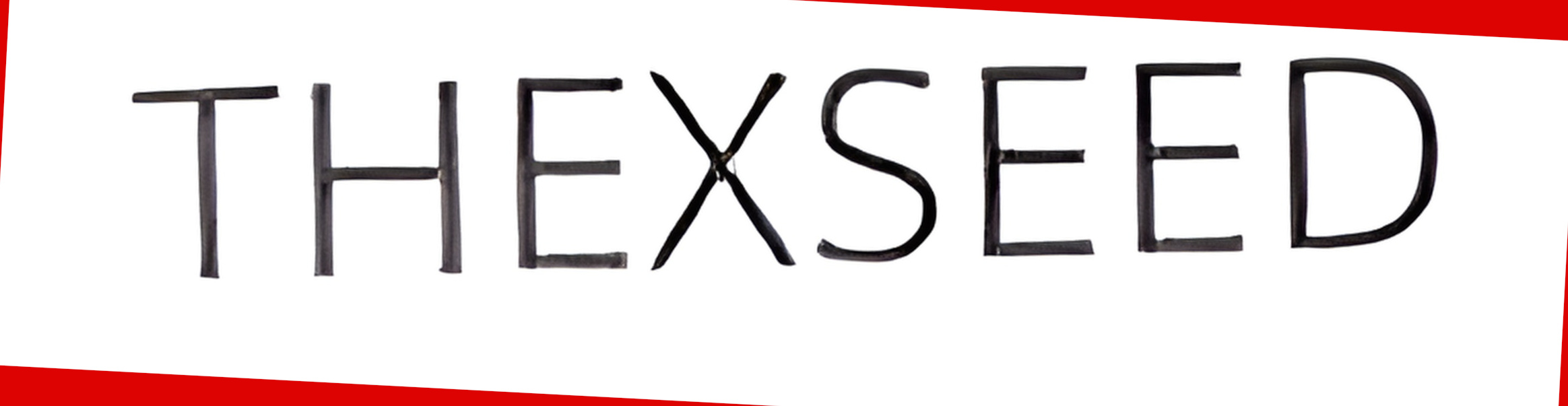Title: Step-by-Step Guide: Connecting Your GoDaddy Domain to Your Shopify Store
Introduction: When running an online store on Shopify, having a custom domain adds professionalism and enhances your brand identity. If you have a domain registered with GoDaddy and want to connect it to your Shopify store, this step-by-step guide will walk you through the process. By the end of this tutorial, you'll be able to seamlessly link your GoDaddy domain to your Shopify store and start using it to attract customers.
Step 1: Accessing Your Shopify Account:
- Log in to your Shopify account using your credentials.
- Once logged in, click on the "Online Store" tab located on the left-hand side of the dashboard.
Step 2: Navigating to the Domains Settings:
- Within the Online Store section, select "Domains" from the menu.
- Click on the "Connect existing domain" link.
Step 3: Configuring Your GoDaddy Domain:
- In a new tab or window, open your GoDaddy account and log in.
- Locate your domain within the GoDaddy dashboard and click on its settings or manage option.
- Look for the "DNS Management" section, where you'll find your domain's DNS settings.
Step 4: Updating GoDaddy DNS Settings:
- Locate the "Records" section in the DNS Management area.
- Edit the "A" record by changing the "@" or "www" value to Shopify's IP address (which you can find in your Shopify account's "Domains" settings).
- Save the changes and return to your Shopify account.
Step 5: Connecting Your Domain in Shopify:
- In your Shopify account's "Connect existing domain" page, enter your GoDaddy domain in the provided field (e.g., yourdomain.com).
- Click on the "Next" button to proceed.
- Shopify will verify the domain configuration. If successful, you will see a confirmation message.
Step 6: Set Your GoDaddy Domain as Primary:
- Within the Shopify "Domains" settings, find the newly connected domain and click on "Make primary."
- Confirm your selection in the prompt.
Step 7: Finalizing the Setup:
- Return to your Shopify store's "Online Store" section.
- Click on "Preferences" within the Online Store settings.
- Scroll down to the "Domains" section and ensure that your GoDaddy domain is listed and set as the primary domain.
- Save your changes.
Conclusion: Congratulations! You have successfully connected your GoDaddy domain to your Shopify store. By following these step-by-step instructions, you've empowered your online business with a professional domain that aligns with your brand. Remember, the domain propagation process may take some time, so allow a few hours for the changes to take effect. Once completed, your customers will be able to access your Shopify store using your custom GoDaddy domain. Happy selling!