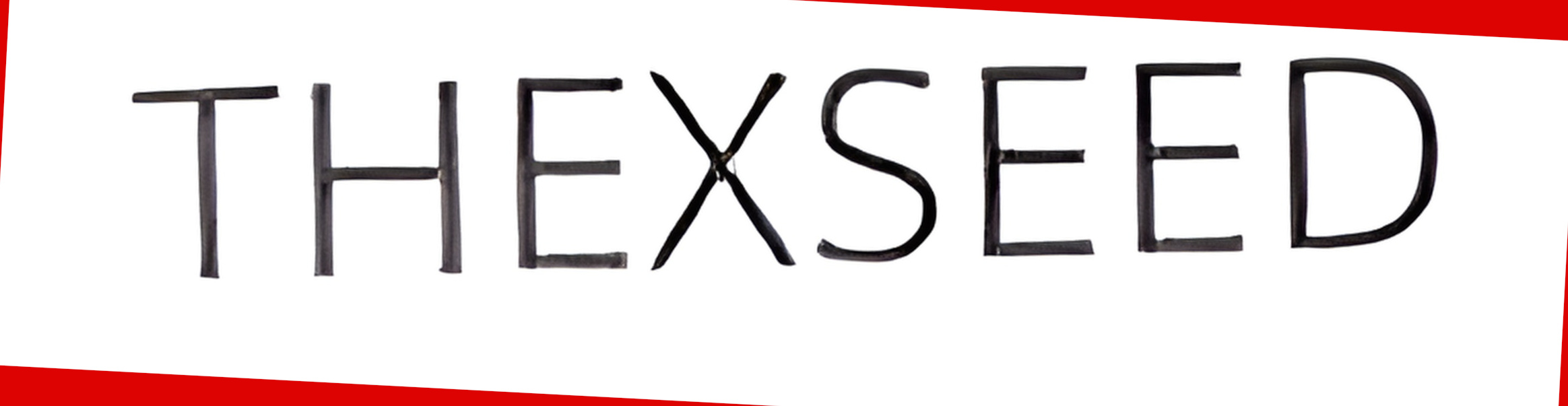Your Shopify domain refers to the website address, also known as a URL, where customers can locate your online store.
When you initially create a Shopify account, you are prompted to choose a store name. This chosen name becomes the basis for your Shopify domain, which follows the format https://yourstorename.myshopify.com. Initially, this domain serves as your primary domain.
While this domain is used for accessing your Shopify admin dashboard, we strongly discourage using it as your customer-facing URL. Instead, we highly recommend purchasing and utilizing your own branded custom domain name to establish credibility and trust. Customers prefer to engage with your brand directly, rather than associating it solely with Shopify.
Should I buy my domain through Shopify? If you decide to follow our advice and acquire your own custom domain name, you have three options:
- Use an existing domain you already own.
- Purchase a new domain directly from Shopify.
- Buy a new domain from a registrar such as Namecheap.
If you don't have a particular preference for a domain registrar, buying your domain directly from Shopify is likely the easiest option. Their pricing is competitive with other registrars, although you might find slightly lower prices by shopping around. Depending on your technical expertise, you'll need to evaluate whether saving a few dollars is worth the additional time and effort required to set up your domain to point to Shopify.
The main advantage of purchasing your domain directly from Shopify is that they will automatically set it up for you, eliminating the need to configure DNS records.
However, one downside is that Shopify does not provide email accounts as part of its domain service. Nevertheless, you can utilize Google's G Suite or Zoho Mail to create and manage your email accounts, seamlessly connecting them to your Shopify store. If you prefer other email hosting providers, Shopify does support them, but configuring your domain's MX records will be necessary."
Purchasing a Shopify domain using the Shopify mobile app (iOS or Android):
Open the Shopify App on your mobile device and tap on the Store icon located in the bottom right corner.
In the Sales channels section, tap on Online Store.
Tap on Domains.
At the top, tap on the BUY NEW DOMAIN button.
Enter the domain name you wish to purchase into the domain search box and explore the available options.
Choose your desired domain and tap on the Buy button beside it.
Enter your payment details and complete the purchase.
Return to the Domains screen. If your new domain is ready, it will be listed here. Tap on the Change primary domain link.
From the list, select your new domain and tap on Save.
Congratulations! Your new Shopify domain is now ready to be used."
Log in to the Shopify admin using your desktop computer.
In the Sales channels section, click on Online Store.
Click on Domains.
On the top right, click on the Buy new domain button.
Enter the domain name you wish to purchase into the domain search box and explore the available options.
Choose your desired domain and click on the Buy button next to it.
Enter your payment details and complete the purchase.
Return to the Domains screen. If your new domain is ready, it will be listed here. Click on the Change primary domain link.
From the list, select your new domain and click on Save.
Congratulations! Your new Shopify domain is now ready to use."
Adding an external domain using the Shopify mobile app (iOS or Android):
Open the Shopify App on your mobile device and tap on the Store icon located in the bottom right corner.
In the Sales channels section, tap on Online Store.
Tap on Domains.
Tap the three dots in the top right corner to display the dropdown menu. Then, select Connect existing domain.
Enter the domain you want to connect in the provided field and tap Next.
Shopify will now be aware of the domain you wish to connect, but to make it functional, you need to update your domain's DNS settings to point to Shopify's servers.
Log in to your domain provider's dashboard, select the domain you want to use, and click on Manage Zone (the terminology may vary depending on your provider).
Create or edit your A record to point to Shopify's IP address, which is 23.227.38.32, and set the TTL (Time to Live) to the lowest possible value for now.
Create or edit your CNAME record to point to shops.myshopify.com and set the TTL to the lowest possible value for now.
Please note that it may take up to 48-72 hours for these DNS changes to propagate across the internet, depending on your domain registrar.
Once Shopify verifies your domain settings, you will receive a notification. You can also verify the status by revisiting the Domains screen. After the verification, follow the instructions below to set it as your primary domain."
Log in to the Shopify admin using your desktop computer.
In the Sales channels section, click on Online Store.
Click on Domains.
Click on Connect existing domain.
Enter your domain into the Domain box and click Next.
Shopify now recognizes the domain you want to connect, but for it to work, you need to update your domain's DNS settings to point to Shopify's servers.
Log in to your domain provider's dashboard, select the domain you want to use, and click on Manage Zone (the terminology may differ depending on your provider).
Create or edit your A record to point to Shopify's IP address, which is 23.227.38.32, and set the TTL (Time to Live) to the lowest possible value for now.
Create or edit your CNAME record to point to shops.myshopify.com and set the TTL to the lowest possible value for now.
Please note that it may take up to 48-72 hours for these DNS changes to propagate across the internet, depending on your domain registrar.
Once Shopify verifies your domain settings, you will receive a notification. You can also check the status by revisiting the Domains screen. After verification, follow the instructions below to set it as your primary domain."
You can make the domain change using either the Shopify mobile app or the Shopify admin website. We have provided step-by-step instructions for both methods below.
Please note that these instructions assume you have already purchased a domain from Shopify or connected an external domain from a third-party domain registrar.
Changing Shopify domain using the Shopify mobile app (iOS or Android):
Open the Shopify App on your mobile device and tap on the Store icon located in the bottom right corner.
In the Sales channels section, tap on Online Store.
Tap on Domains.
Tap on the Change primary domain link.
From the list, select your new domain and tap on Save.
Congratulations! You have successfully changed your primary domain."
Log in to the Shopify admin using your desktop computer.
In the Sales channels section, click on Online Store.
Click on Domains.
Click on the Change primary domain link.
From the list, select your new domain and click Save.
Congratulations! Your store has been successfully updated to the new domain."